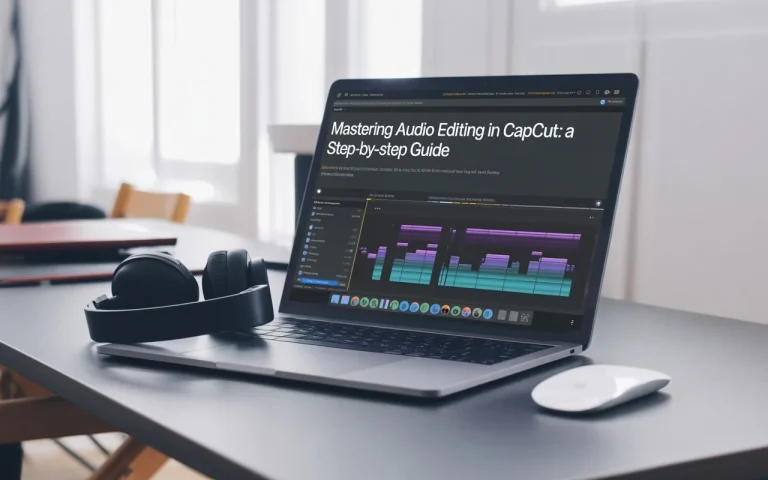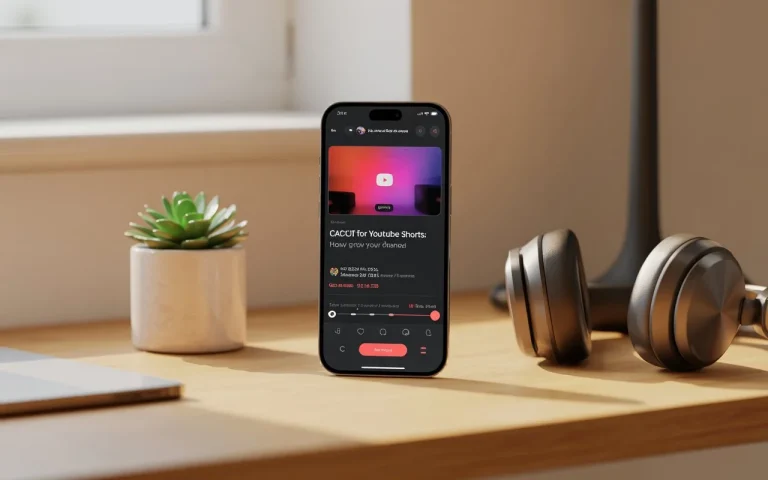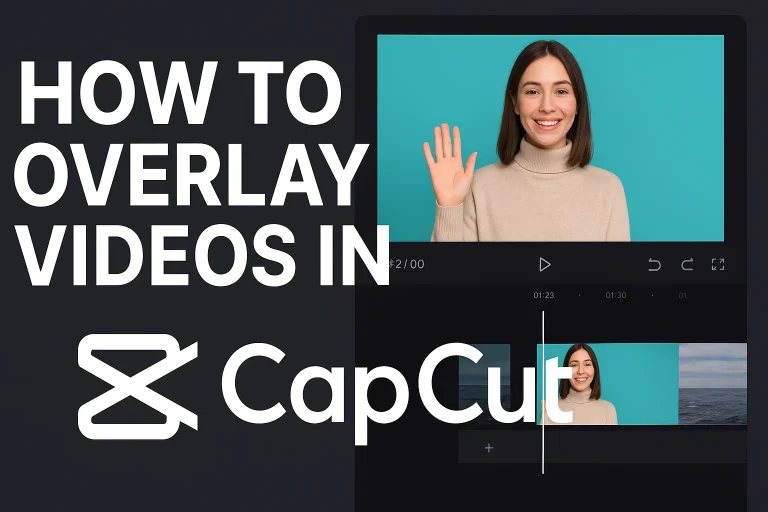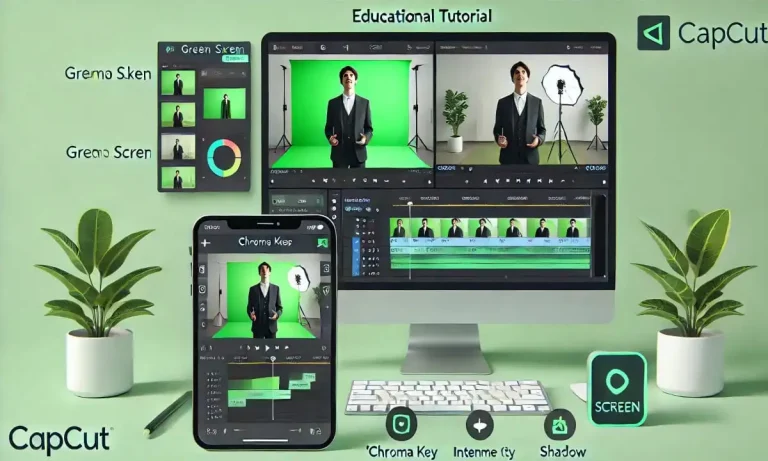How to Crop Video in CapCut (Quick & Easy Guide for Beginners)

Want your video to focus on the best parts only? How to Crop Video in CapCut is one of the most searched editing queries—and for good reason. Whether you want to remove unwanted edges, highlight a subject, or make your video fit perfectly for social media, cropping in CapCut is super easy. This guide will walk you through it step-by-step, so even beginners can do it confidently.
📋 Overview: What Does Cropping a Video Mean?
Cropping in video editing refers to trimming out unwanted outer areas of your footage — just like cropping an image. It helps emphasize the subject, remove distractions, or optimize for different screen sizes (like vertical for TikTok or square for Instagram).
In this tutorial, you’ll learn how to crop video in CapCut easily using the built-in crop and format tools. We’ll also explore why cropping is important, its benefits for content creators, and tips to make your videos stand out. Whether you’re editing for TikTok, YouTube Shorts, or Instagram Reels, this guide has everything covered.
If you’re just starting with CapCut, you might also want to learn how to add text in CapCut to create engaging titles and captions in your videos.
✂️ How to Crop Video in CapCut (Step-by-Step Guide)
🧩 Step 1: Import Your Video
Open CapCut, tap the + New Project, and choose the video you want to crop.
🔲 Step 2: Tap “Edit” and Select “Crop”
Once the video is on the timeline, tap the clip, then tap Edit > Crop from the bottom menu.
🔳 Step 3: Choose Crop Format
Choose a preset like 16:9, 1:1, 9:16, or use Freeform to manually crop your desired area.
✅ Step 4: Adjust and Confirm
Drag and resize the crop box to focus on your subject. Tap the checkmark to apply the changes.
Once you’ve cropped your video, enhance it further by exploring how to use keyframe in CapCut to create smooth transitions and dynamic animations.
You can also download official video cropper tool from capcut.


🎥 Why Cropping Videos is Important
- Focus on Subject: Eliminate distractions in the frame.
- Platform Optimization: Fit your content perfectly for TikTok, Instagram, or YouTube Shorts.
- Aesthetic Appeal: Cropped videos look cleaner and more professional.
- Remove distractions from the background
- Adjust aspect ratio for social platforms
- Highlight key parts of a scene
- Fix framing mistakes
- Improve video storytelling
🎁 Benefits of Cropping in CapCut
- ✔️ No need for external apps.
- ✔️ Built-in tools make it fast and easy.
- ✔️ Helps maintain visual focus and balance.
- ✔️ Perfect for fixing bad framing or switching formats (like landscape to portrait).
Expert Tip From a Content Creator
As someone who regularly edits short-form content, I’ve found that cropping videos in CapCut before applying text or effects drastically improves visual clarity. It’s especially useful for travel vlogs and tutorials, where the subject needs to be centered.
🏁 Conclusion: Crop Smarter, Not Harder
Now you know exactly how to crop video in CapCut—an essential editing skill that’s easy yet powerful. Don’t let poor framing ruin your videos again. Open CapCut, crop smartly, and create content that pops on every platform!
Ready to improve your video quality? Try cropping your next video in CapCut and let the results speak for themselves. Bookmark this guide for your future edits, and share it with fellow creators who need this trick!
Cropping is just one part of polishing your content — check out our guide on how to add music in CapCut to make your videos more emotionally engaging.