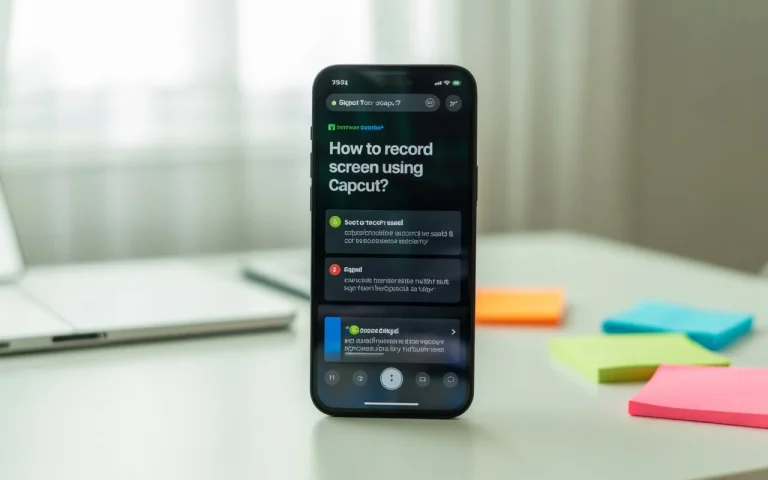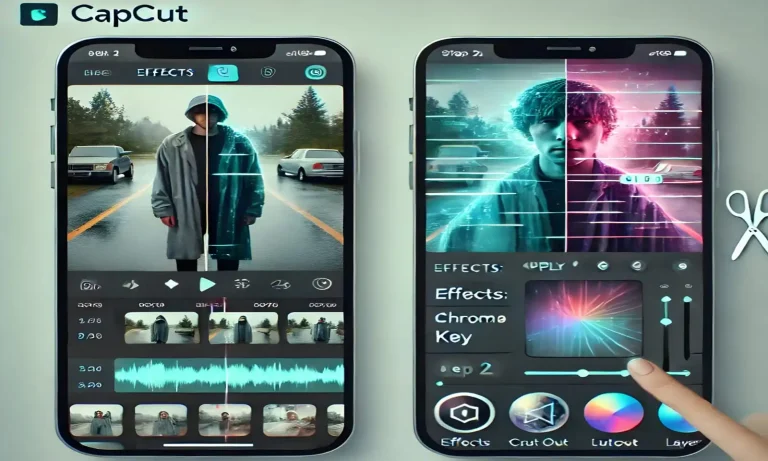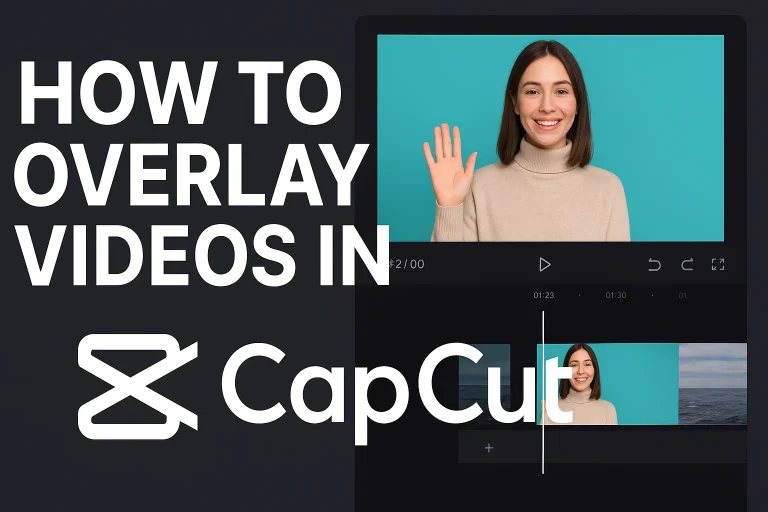How To Sync Spotify Music with CapCut for Viral Edits?

Sync Spotify Music with CapCut Music plays a massive role in making videos go viral, and both Spotify and CapCut dominate in their own spaces. Spotify is the world’s largest music streaming platform, while CapCut is one of the most used video editors for TikTok, Instagram Reels, and YouTube Shorts. Many creators want to know: can you sync Spotify music directly with CapCut to make viral edits? The answer is yes—but with some steps involved. Let’s break it down in detail.
Why Creators Want Spotify + CapCut Integration
- Spotify’s vast library: Millions of songs across every genre.
- CapCut’s viral templates: Pre-made video templates that trend on TikTok and Instagram.
- Professional edge: Adding trending songs gives your edits higher engagement potential.
Together, they create the perfect recipe for viral edits.
Can You Add Spotify Music Directly to CapCut?
Here’s the catch: due to licensing restrictions, Spotify music cannot be imported directly into CapCut as raw MP3 files. Spotify songs are encrypted, meaning you can’t just drag and drop them. Instead, you need to use legal methods to sync the music.
Step-by-Step: Syncing Spotify Music with CapCut
Method 1: Use Spotify for TikTok/Instagram Templates
- Open CapCut templates that are linked to TikTok/Instagram.
- Search for templates that already include trending Spotify-backed songs.
- Create your edit directly—the music is automatically synced.
This is the easiest way and keeps everything copyright-safe.
Method 2: Use Downloaded Spotify Tracks Legally
- Use Spotify Premium’s offline download feature.
- Convert the downloaded song to an MP3 (only for personal use).
- Open CapCut → Tap Audio → Sounds → Your Files.
- Import the MP3 and sync it with your video timeline.
This works best if you’re editing for personal projects, not public uploads.
Method 3: Sync Spotify with CapCut Desktop
- Play a Spotify song on your computer.
- Use CapCut desktop’s record feature or external software to capture it.
- Import the audio file into your edit.
- Align beats with CapCut’s Beat Sync tool for perfect timing.
⚠️ Important Note: If you’re uploading to TikTok, Instagram, or YouTube, make sure you use platform-approved music. Using Spotify tracks directly may result in copyright issues. For professional or branded content, stick with CapCut’s built-in licensed music.
Pro Editing Tips for Viral Spotify + CapCut Edits
- Use Beat Sync: CapCut’s AI Beat Sync tool automatically cuts transitions on the strongest beats.
- Choose Tracks from Spotify Viral Charts: Go to Spotify Viral 50 to find what’s trending in your region.
- Trim the Hook: Viral edits usually only need 15–30 seconds of the catchiest part of a song.
- Experiment with Sound Effects: Layer transitions, swooshes, or bass drops for extra punch.
- Match Visuals with Lyrics: If the song says “drop,” make your clip transition at that moment.
Risks of Using Spotify Music in CapCut
It’s important to understand the copyright risks:
- Uploading Spotify songs directly to TikTok/Instagram/YouTube may result in muted videos or takedowns.
- Platforms may reduce reach if unauthorized music is detected.
- Brands and businesses should always use licensed music.
If you’re making content for personal use (school projects, private edits), using downloaded/recorded Spotify tracks is fine. But for social media, it’s safest to use CapCut’s built-in music library or TikTok’s licensed sounds.
Legal Alternatives to Spotify Music in CapCut
- CapCut Music Library: Free and safe-to-use tracks.
- TikTok Sounds: Directly available for CapCut-linked edits.
- Royalty-Free Music Sites: Platforms like Epidemic Sound or Artlist.
- YouTube Audio Library: Free background tracks without copyright strikes.
Pro Tips for Viral Edits with Spotify & CapCut
- Use CapCut’s Auto Beat Sync to align transitions with the rhythm.
- Choose tracks that are trending on TikTok charts for higher viral potential.
- Combine Spotify-inspired tracks with CapCut AI templates to save time.
- Always test your edit on TikTok/Instagram preview before publishing.
Final Verdict
You can’t directly drag-and-drop Spotify music into CapCut due to licensing, but there are smart workarounds. The best approach is to use CapCut templates that already sync with TikTok’s licensed Spotify music. For personal edits, downloading or recording Spotify tracks works too. By syncing Spotify’s massive library with CapCut’s creative tools, you can produce viral-ready edits that stand out on any platform.
Next, check out: CapCut vs Hypic Photo Editor – Which One Is Better?