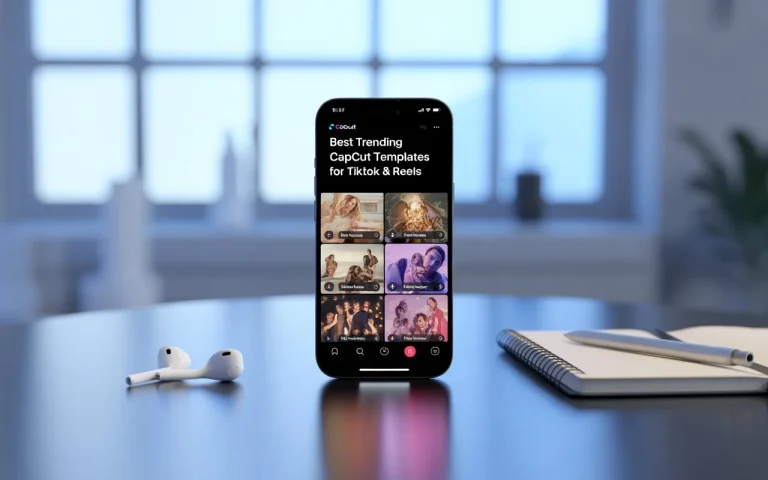Top Speed Ramp CapCut Templates for Epic Slow-Mo Reels and Videos
Speed ramping is a video editing technique that dynamically adjusts the playback speed of a video, creating smooth transitions between different speeds. This technique is widely used in sports highlights (e.g., slow-motion replays), action scenes in movies, and music videos to match the tempo, as well as in vlogs and cinematic sequences to add stylish emphasis.
If you’re looking for speed ramp effects, you’re in the right place! We offer 10 free Speed Ramp CapCut templates that are pre-designed and ready to use. Created by iCal CapCut Templates, these templates make it easy for you to create stunning videos effortlessly.
Top 10 Speed Ramp CapCut Templates
Want your videos to look more cinematic and professional? The Speed Ramp CapCut Template can help you add smooth speed transitions that wow your audience. Whether you’re creating TikToks, Reels, or cinematic shorts, speed ramping adds dramatic flair to your edits. In this guide, you’ll learn how to use speed ramp templates in CapCut — plus, we’ll share free download links and a step-by-step tutorial.
📥 How to Download Speed Ramp CapCut Template
Follow these simple steps to get started:
- Open CapCut App: Install CapCut on your Android or iOS device.
- Tap on “Templates”: On the main screen, navigate to the Templates section.
- Search “Speed Ramp”: Use the search bar and type Speed Ramp to find popular and trending templates.
- Choose Your Favorite: Pick a template that suits your style. Preview it before applying.
- Tap “Use Template”: Upload your clips and let CapCut auto-apply the effect.
🛠️ How to Manually Apply Speed Ramp Effect in CapCut
Want more control? Here’s how to do it manually:
- Import Your Video: Start a new project and import the clip you want to edit.
- Tap on the Clip: Select the video in the timeline.
- Go to Speed > Curve: Choose the “Curve” option for custom speed ramping.
- Select “Custom” or Presets: You can either use presets like “Montage” or “Hero” or set your own speed points.
- Adjust Keyframes: Drag the curve to speed up or slow down specific parts of the clip.
- Add Motion Blur (Optional): Go to Effects > Video Effects > Blur for smoother transitions.
✅ Pro Tip:
Pair the Speed Ramp CapCut Template with Slow Motion CapCut Templates or Blur Background Effects to make your videos even more stunning.
🧩 Related Tutorial: [How to Blur Video Background in CapCut]
🧩 Also Read: [How to Use Green Screen in CapCut]
🏁 Conclusion
Using the Speed Ramp CapCut Template is one of the easiest ways to create smooth, dynamic videos without complex editing skills. Whether you’re making sports highlights, cinematic montages, or dance videos, speed ramping gives your content a high-quality touch.
💡 Try a Speed Ramp template today and transform your ordinary videos into cinematic masterpieces. Don’t forget to bookmark this guide and share it with fellow creators!
“To give your fast-paced transitions a more cinematic look, try combining it with a blurred video background. Here’s how to blur your video background in CapCut step by step.”