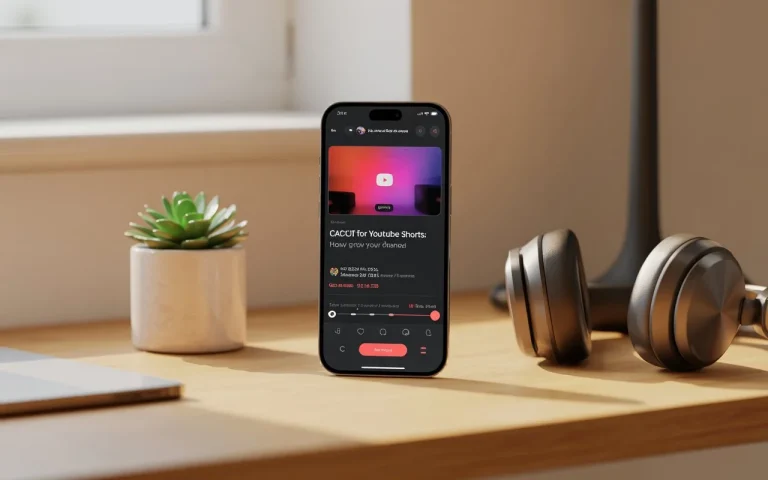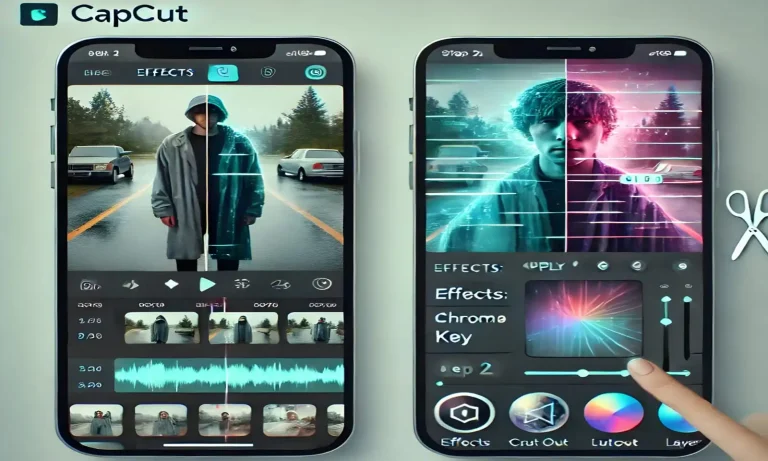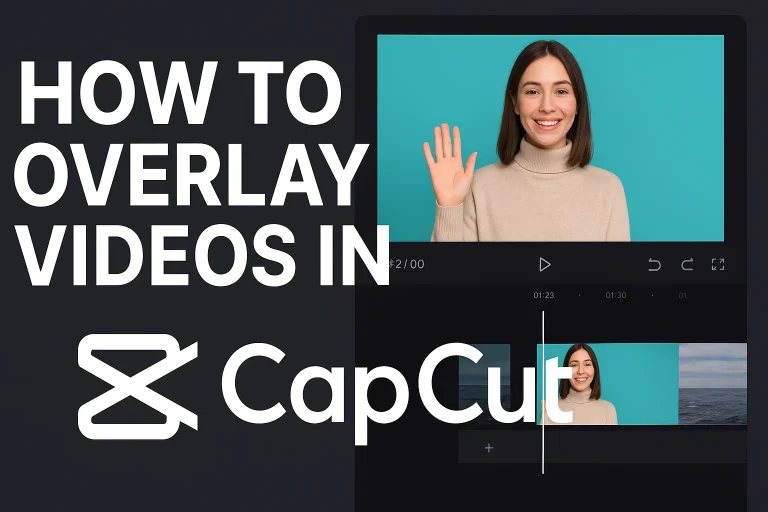Fix the CapCut No Internet Problem “Without VPN” Latest 2025
Many users encounter the frustrating “CapCut No Internet Problem” error in the app, even when their internet works perfectly. This problem often arises while accessing the app’s audio filters or other cloud-based features. In this article, we’ll guide you on effectively fixing this issue without VPN.
Understanding the “Capcut No Internet Problem” Error
The “no internet connection problem” occurs when CapCut fails to establish a connection with its servers. This prevents access to features like filters, audio effects, cloud storage, and direct sharing to social media.
Here are some common reasons behind the issue:
Solutions to Fix “Capcut no internet connection problem”
Here are effective solutions to fix the CapCut no internet connection problem and get your app working perfectly.

Check your internet connection
Before troubleshooting the app, ensure your internet connection is stable:
Restart the App
Clear Cache and Data
Corrupted cache files may lead to the “no internet connection” problem:
Update CapCut
Outdated versions may cause compatibility issues. To update:
Reconfigure Network Settings
Reconnect to your Wi-Fi or cellular network and try using CapCut again.
Verify App Permissions
Disable VPNs or Proxies
If you’re using a VPN or proxy on your device, it might be interfering with CapCut’s ability to connect to its servers, causing the “Capcut No Internet problem” problem. VPNs and proxies are designed to route your internet traffic through a different server, which can sometimes disrupt the connection CapCut needs to function properly.
To resolve this issue, you should disable the VPN or proxy temporarily. Simply open the VPN app or your device’s network settings, turn off the VPN, or disconnect from the proxy. Once done, restart CapCut to check if the problem is fixed and the app can now connect to the internet.
Check CapCut Server Status
Sometimes, the issue lies on CapCut’s end. Visit websites like DownDetector or check CapCut’s social media accounts for server updates.
Reinstall CapCut
If none of the above solutions work, reinstall the app:
Contact CapCut Support
“If none of the above solutions work, contact CapCut’s customer support team for assistance. Reach out via the app or official website, providing details like your device model, operating system, CapCut version, and a detailed issue description. CapCut’s support team can offer best advice or provide updates for server-side issues.”
Tips to Prevent Future Connectivity Issues
FAQs
Conclusion
Dealing with the CapCut no internet problem can be incredibly frustrating—especially when you’re deep into editing your content. Thankfully, the solutions shared in this guide can help you fix the issue quickly and get back to creating without interruption. Whether it’s checking your network connection, clearing cache, or resetting app permissions, each step targets a potential cause of the error.
If this article helped you solve the CapCut no internet problem, be sure to share it with others facing the same issue. Still having trouble? Drop your questions in the comments—we’re here to help