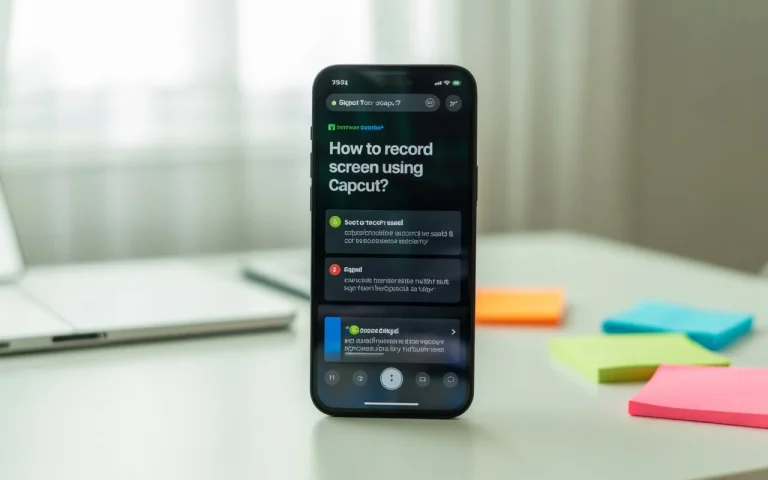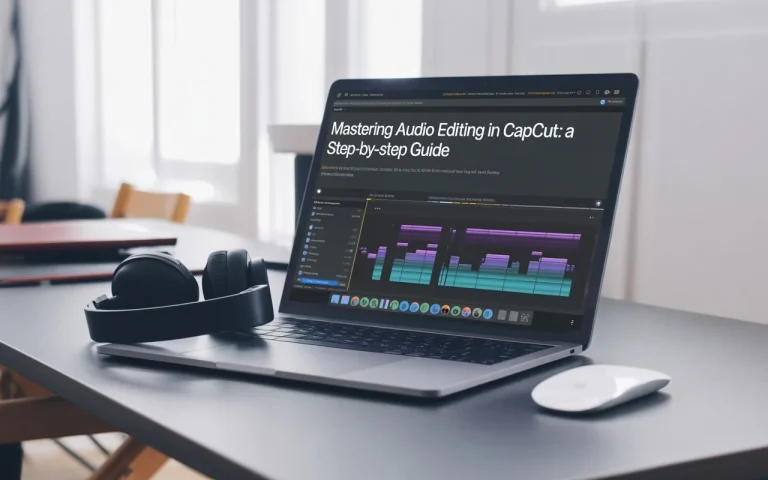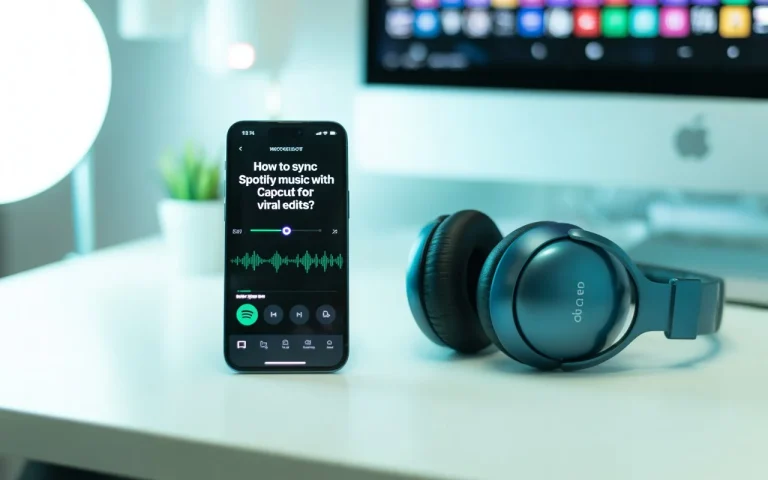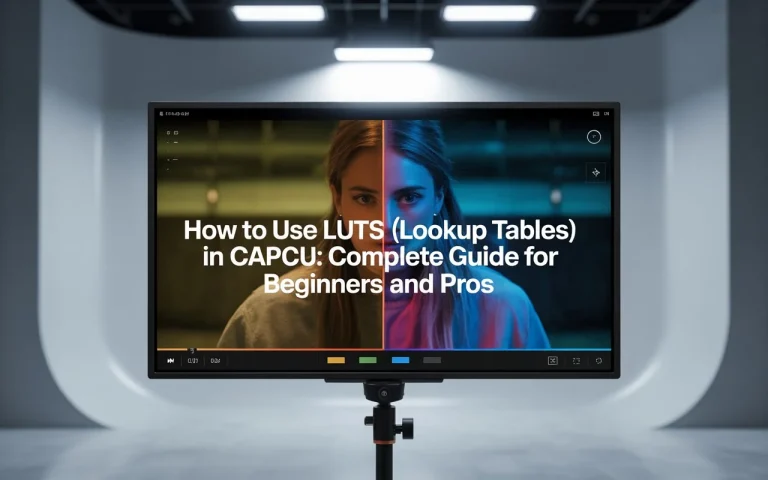How to Blur a Face in CapCut – Latest Step-by-Step Easy Guide

Blur a face in Capcut In today’s digital-first world, protecting privacy is just as important as creating engaging content. Whether you’re making YouTube vlogs, TikTok clips, or Instagram Reels, there are times when you need to blur out a face—maybe it’s a stranger in the background, a child whose identity needs protection, or even yourself for creative reasons.
The good news is that CapCut, a powerful free video editor, makes this process simple and accessible for both beginners and advanced editors.
This guide will walk you through step-by-step instructions for blurring faces in CapCut on both mobile and desktop. You’ll also learn professional tips, common mistakes to avoid, and alternatives if you want even more control.
Why Blur Faces in Your Videos?
Blurring isn’t just about hiding identities—it serves multiple purposes:
- Privacy Protection: Avoid showing people who did not consent to being in your video.
- Child Safety: Many platforms, including YouTube, encourage blurring minors’ faces.
- Professional Content: Keeps your audience focused on the subject rather than distractions in the background.
- Creative Storytelling: Blurring can add mystery or artistic flair to music videos, edits, and short films.
As social media platforms tighten their guidelines on privacy, learning how to blur a face in CapCut is a must-have skill for any serious creator.
How to Blur a Face in CapCut Mobile?
CapCut’s mobile app (available on iOS and Android) offers a fast way to apply blur effects while editing on the go. Here’s how:
Step-by-Step Tutorial
- Open CapCut → Tap New Project and import your video.
- Select your clip and tap Overlay → duplicate your video as an overlay.
- On the overlay, go to Mask → Circle or Rectangle (depending on face shape).
- Apply the Blur filter to the overlay.
- Resize and position the mask directly over the face.
- If the face moves, add Keyframes to make the blur follow it smoothly.
- Preview and adjust until satisfied.
✅ Mobile blurring is best for TikTok, Reels, and quick edits.
How to Blur a Face in CapCut Desktop?
CapCut’s desktop version gives you more flexibility and accuracy for detailed projects.
Step-by-Step Tutorial
- Open CapCut Desktop and upload your video.
- Drag it to the timeline.
- Go to the Effects tab → choose Basic Effects → Blur.
- Apply the effect directly to the video.
- Use the Mask tool to restrict the blur to just the face.
- Add Keyframes if the subject moves across the frame.
- Adjust blur strength until the face is fully hidden but natural-looking.
👉 Pro editors often prefer desktop for better control, especially when editing YouTube videos.
Advanced Blurring Techniques in CapCut
CapCut has more than just one blur style. For professional results, experiment with:
- Gaussian Blur: Smooth and cinematic, perfect for vlogs.
- Pixelated Mosaic: Creates a blocky, old-school censor effect.
- Motion Blur: Adds creative energy for stylized edits.
- Layered Blur: Stack multiple blur overlays for stronger privacy.
By customizing these effects, you can go beyond simple censorship and use blurring as part of your storytelling.
Pro Tips for Blurring Faces Effectively
- Always zoom in while positioning masks for precision.
- Keep blur strength between 20–40 for natural coverage.
- Use multiple overlays if there are several faces in the frame.
- Combine blur with text overlays (like “Censored”) for comedic edits.
- Export in 1080p or higher so the blur doesn’t distort.
Common Mistakes to Avoid
- Forgetting Keyframes: Without them, the blur stays in one place while the face moves.
- Overusing Blur: Don’t blur the whole frame—focus only on what’s necessary.
- Weak Blur Levels: A slight blur might still reveal identity; always double-check.
- Low Resolution Exporting: Exporting in 480p may reduce blur effectiveness.
Avoiding these mistakes ensures your edits look professional while protecting privacy.
Alternative Tools to Blur Faces
If you want more advanced options, try these alternatives alongside CapCut:
- TikTok – Basic editing with built-in blur filters.
- CapCut Online – Syncs with TikTok and allows web-based blurring.
- YouTube Studio Blur Tool – Ideal for creators uploading directly to YouTube.
- DaVinci Resolve / Adobe Premiere Pro – Professional-grade editing with AI face tracking.
These alternatives give you flexibility if CapCut isn’t enough for a specific project.
Is Blurring in CapCut Good Enough for Professionals?
Yes—CapCut has become more than just a beginner tool. Its masking system and keyframes are advanced enough for professional editors who need fast results. For creators making short-form content like TikToks, Instagram Reels, and YouTube Shorts, CapCut is more than capable. However, for feature-length projects or films, pro software like Adobe Premiere Pro may still be necessary.
Final Verdict
Blurring faces in CapCut is easy, fast, and reliable. Whether you’re on mobile or desktop, the app provides beginner-friendly tools with professional-level flexibility. From privacy protection to creative effects, face blurring is just another way CapCut empowers creators to take control of their storytelling.
If you’re serious about growing as a content creator, mastering this simple tool will save you time, protect your audience, and keep your videos platform-compliant.
Next, check out: How To Sync Spotify Music with CapCut for Viral Edits