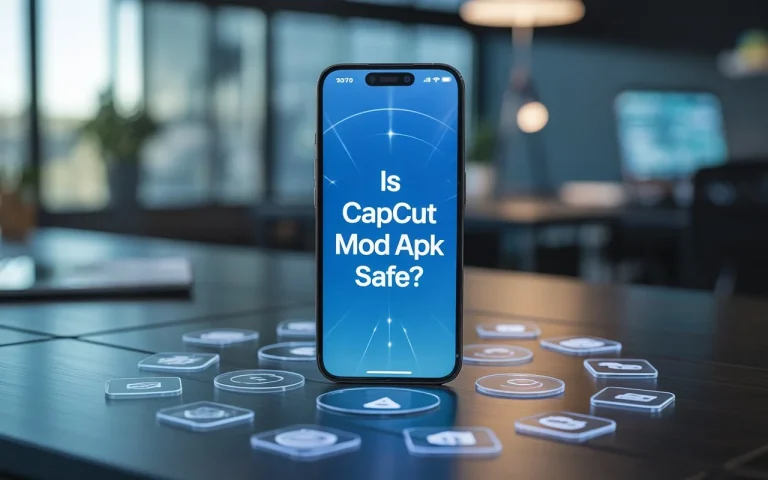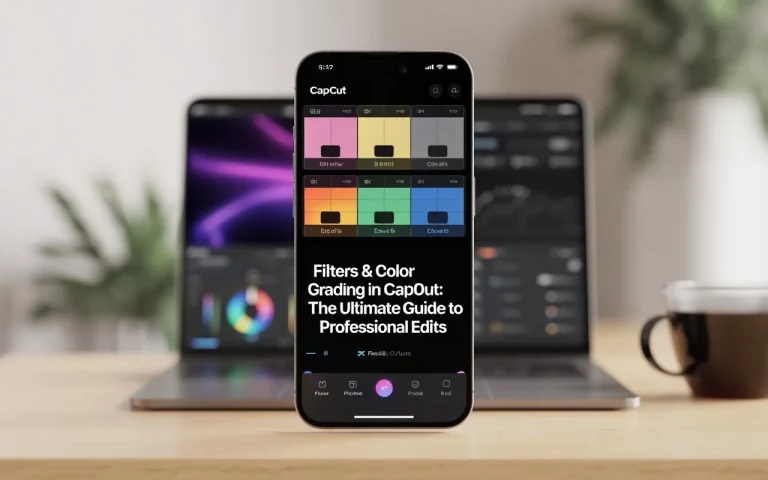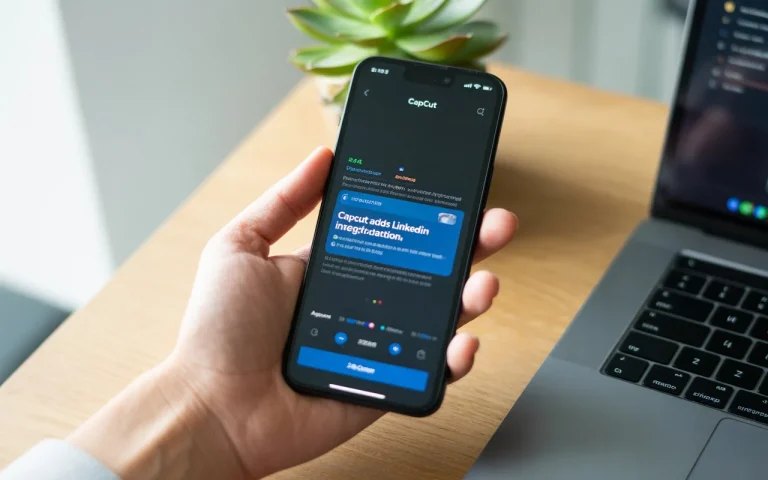CapCut Text to Speech (TTS): Guide for PC, Mobile & Online Users
CapCut has quickly become one of the most popular video editing tools for creators on TikTok, Instagram, YouTube, and Facebook. One of its most loved features is text to speech (TTS), which lets you turn written words into voiceovers instantly. Whether you want to create funny clips with a CapCut robot voice, narrate tutorials, or add background commentary, the TTS feature is simple yet powerful.
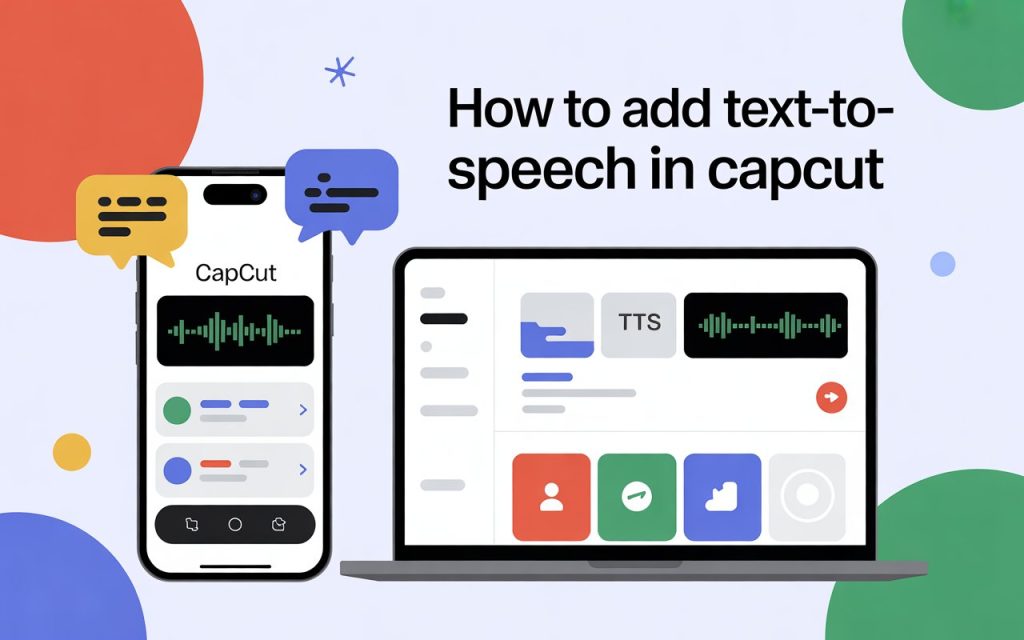
In this guide, we’ll cover everything about CapCut text to speech—including how to use it on PC, mobile, and online, how to remove it, how to add your own voice, and how to make your videos stand out with different voices, sound effects, and speech styles.
By the end, you’ll know not just how to use TTS in CapCut but also how to take full advantage of CapCut voice generator tools, voice memos, and creative editing techniques.
What Is CapCut Text to Speech (TTS)?
CapCut text to speech (TTS) is a built-in feature that converts your written text into a spoken voice. Instead of recording your own audio, you can type out sentences, captions, or dialogues and let CapCut read them aloud.
There are multiple CapCut voices available, ranging from realistic narration to funny or robotic tones. Many users love experimenting with the CapCut robot voice for comedy videos, while others prefer natural voices for tutorials.
CapCut also supports multiple languages, including “texto a voz CapCut” (Spanish) and “de texto a voz CapCut”, making it a useful tool for global creators.
How to Add Text to Speech on CapCut (Mobile & PC)?
Many beginners ask: “How to add text to speech on CapCut?” Let’s break it down step by step.
📱 On Mobile (iOS & Android)
- Open CapCut and create a new project.
- Tap Text → Add Text.
- Type your sentence.
- Select Text to Speech (TTS) from the menu.
- Choose from the available CapCut voices (robot, male, female, etc.).
- Tap Apply, and your TTS audio will be added to the timeline.
Step 1
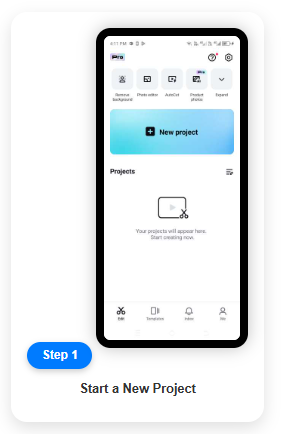
Step 2

Step 3

Step 4
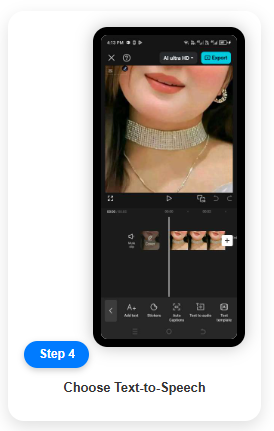
Step 5
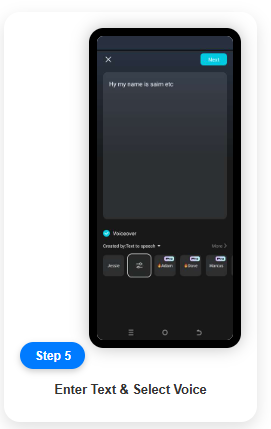
Step 6
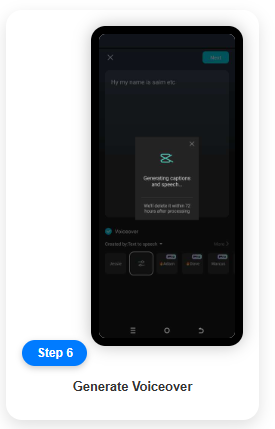
Step 7
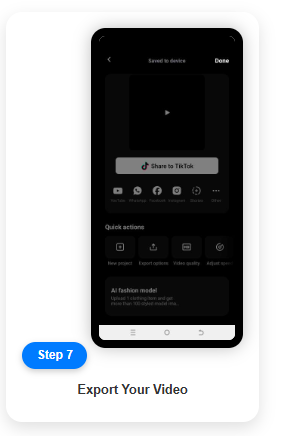
💻 On PC (CapCut Desktop)
Some users search for “text to speech CapCut PC” or “how to add text to speech in CapCut PC”. The process is similar but with slight changes:
- Open CapCut for Windows or Mac.
- Add text by clicking Text → Add Text Box.
- Write your script.
- Right-click the text and choose Text to Speech.
- Select your preferred voice and apply.
👉 Pro Tip: If you want to use CapCut text to speech online, you can log into the CapCut Web Editor. It includes a similar TTS feature and is useful if you don’t want to install software.
How to Remove Text to Speech in CapCut?
Mistakes happen sometimes you apply TTS to the wrong text. If you’re asking, “How to remove text to speech in CapCut?”, here’s how:
- Go to the timeline where the generated voice is placed.
- Tap or right-click the TTS audio clip.
- Delete it from the track.
- You can then either reapply TTS or add a different voice.
This is also handy if you want to switch from CapCut voice text to speech to your own recorded audio.
🔹 Can I Record Audio on CapCut?
Yes! If you don’t want to use TTS, you may wonder: “Can I record audio on CapCut?” The answer is yes.
- In the editing screen, tap Record (microphone icon).
- Speak directly into your device.
- CapCut will place your voice memo in the timeline.
You can combine voice memos with text to speech, creating a mix of natural and generated voices. This is useful for podcasts, skits, or educational videos.
🔹 CapCut Voice Generator: What It Can Do
The CapCut voice generator is essentially the engine behind TTS. It takes your written input and offers multiple CapCut voices to choose from.
Some fun options include:
- CapCut robot voice → Perfect for memes, gaming videos, or futuristic edits.
- Realistic male/female voices → Ideal for narrations or explainer content.
- Funny voices with effects → Great for comedy skits.
You can also combine TTS with sound effects like echo or reverb to create unique results.
🔹 Text to Speech with Sound Effects
Many users search for “text to speech with sound effects” because adding effects makes TTS more entertaining. Here’s how:
- Apply TTS normally.
- Go to Audio Effects in CapCut.
- Choose effects like Echo, Deep Voice, or Robot Filter.
- Layer them with your TTS voice.
This way, you can go beyond just plain narration and create something fun and engaging.
🔹 CapCut Export Text
Some people see the option “CapCut export text” and get confused. This refers to exporting subtitles, captions, or written text used in the video. If you used TTS, the text can sometimes be saved alongside captions. It’s a small but useful feature for those who want scripts for reuse.
🔹 CapCut Online Text to Speech (Web Version)
If you don’t want to install the app, you can use CapCut text to speech online. The web-based editor supports typing text and generating speech, which is great for lightweight users or Chromebook owners.
This feature is also popular with non-English speakers searching for “texto a voz CapCut” or “de texto a voz CapCut”.
🔹 Does CapCut Have Text to Speech?
A common beginner question is: “Does CapCut have text to speech?”
✅ Yes, it does—on mobile, desktop, and online. You don’t need third-party tools for basic TTS. However, advanced creators sometimes prefer external tools for more realistic voices.
🔹 How to Make a Text to Speech Video
Here’s a simple guide for those who specifically search “how to make a text to speech video”:
- Open a project and import video clips.
- Add captions or dialogues as text.
- Apply TTS CapCut voice options.
- Add background music or effects.
- Export and upload to TikTok, Instagram, or YouTube.
With this, you can create videos fully narrated by TTS without recording your voice.
🔹 How to Make Audio Pitch Out in CapCut
If you want unique edits, you may ask: “How to make audio pitch out in CapCut?”
- Add your TTS or recorded audio.
- Go to Audio Settings.
- Adjust Pitch Control → make it higher or deeper.
- Apply fade-out for a smooth ending.
This is a popular trick for comedy edits and gaming content.
🔹 CapCut TTS vs. CapCut Voice to Text
Some users confuse CapCut TTS (text to speech) with voice to text. The difference:
- TTS CapCut = Converts text → speech.
- Voice to Text = Converts speech → written captions.
If you’re asking, “How to turn on CapCut voice to text?”, just enable Auto Captions under the text menu.
🔹 CapCut Voices: Which One Should You Use?
There are multiple CapCut voices to choose from. The best one depends on your content type:
- Educational videos → Natural female or male narration.
- Comedy/Memes → CapCut robot voice or funny filters.
- Gaming edits → Deep voice with pitch effects.
- Storytelling → Clear and soft voice styles.
Experiment until you find one that matches your brand.
🔹 CapCut Alternatives for Text to Speech
While CapCut is great, some users prefer external tools for more natural results. Searching “CapCut text to speech alternatives” may lead you to tools like:
- ElevenLabs
- Murf AI
- Google TTS
- Microsoft Azure Voices
You can create voiceovers externally and then put voice memos in CapCut by importing them.
✅ Final Thoughts
The CapCut text to speech (TTS) feature is an incredible tool for creators who want quick voiceovers without recording. Whether you’re making short TikToks, educational explainers, or funny meme videos, TTS makes the process faster and more fun.
We covered everything:
- How to add, remove, and edit text to speech
- Using CapCut voices, robot voice, and sound effects
- Recording your own audio and importing voice memos
- CapCut online TTS and PC version
- How to make audio pitch out in CapCut
- Exporting text and using alternatives
So, the next time you’re editing, don’t just stick to plain subtitles. Use CapCut TTS creatively—and let your videos speak for themselves.